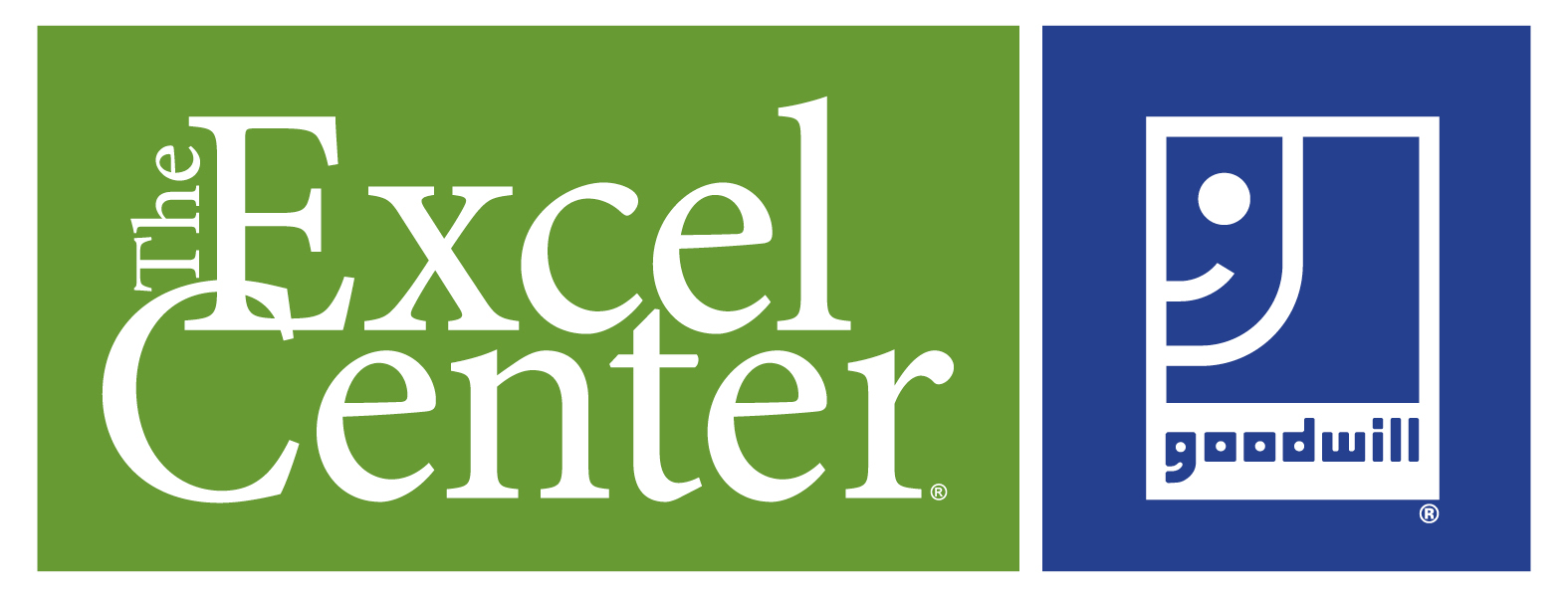EXCELCENTERAZ.org Accessibility Policy
At www.dev.excelcenteraz.org, the website of Goodwill Excel Center of Central and Northern Arizona, we’re committed to providing a website that is accessible to the widest possible audience, regardless of technology or ability. We seek to provide a website experience that everyone, including persons with disabilities, can utilize and enjoy equally. If you experience any difficulty in accessing any part of this website, please feel free to contact us at 602-535-4401 or email us at [email protected]. We will work with you to provide the information, item, or transaction you seek through an alternate communication method that is accessible for you. Please be aware that our efforts are ongoing as we implement relevant improvements to exceed the Web Content Accessibility Guidelines (“WCAG”) over time.
1. ACCESSIBILITY CONTACT INFORMATION
We welcome your questions about our Accessibility Policy and comments on how we can improve our website’s accessibility. Please send your questions or comments to www.dev.excelcenteraz.org by calling us at 602-535-4401 or email us at [email protected].
2. OUR EFFORTS TO PROVIDE AN ACCESSIBLE WEBSITE
To provide accessibility, we have taken the following actions:
- We have adopted a web accessibility policy.
- We have initiated training on web accessibility.
- We have appointed an internal web accessibility committee.
- We conduct annual audits and user testing, monitor our website, etc.
- Measures have been taken to ensure that you are able to:
- Resize text, adjust text spacing, and change fonts by adjusting browser settings (for example, this can be done in the appearance settings in Chrome or in Firefox’s preferences).
- Have sufficient color contrast on all areas of the site. You can change colors by adjusting the browser settings. Typically, this can be done in the appearance settings, such as the font and color preferences in Firefox. There are also plug-ins that work with certain browsers, such as Change Colors on Google Chrome.
- Navigate the website using just a keyboard and access all interactive elements.
- Skip directly to main content and skip long lists of links.
- Zoom in at least 200%. Text will reflow so it can be presented without loss of information or functionality.
- Use the content in your desired orientation, landscape, or portrait layouts.
- Listen and use the website with a screen reader (ex. NVDA, VoiceOver, JAWS).
- Understand page hierarchy due to proper heading structure and the reading order being set correctly.
- Utilize text-to-speech tools on the platform and with PDF content. There are many browser plug-in tools (such as Natural Reader for Chrome) that work on our website. Some technology has text-to-speech software built into the device’s accessibility settings.
- Access alternative text for images that are a part of the interface. Content contributed directly by us will display any supplied alternative text and descriptions of content.
- Understand link destinations without surrounding context.
Image Accessibility
Meaningful images that are part of the www.dev.excelcenteraz.org interface have a text alternative. Our website includes high-resolution images for education and research. Some of the images are intended to create a specific sensory experience in a way that words cannot fully capture. These images are contributed by us and third-parties, and the quality of the text alternatives will vary, depending on the contributing source. Images may have informational text alternatives which convey descriptive information about the image. Some images may have additional descriptive text (e.g., a “description” metadata field).
3. ACCESSIBILITY STANDARDS
To make our digital offerings accessible, www.dev.excelcenteraz.org strives to conform with, at a minimum, WCAG 2.0 AA.
For more information about the Web Content Accessibility Guidelines, visit https://www.w3.org/WAI/standards-guidelines/wcag/.
4. MAINTAINING ACCESSIBILITY
As part of our policy www.dev.excelcenteraz.org is committed to maintaining accessibility. This includes:
- engaging in 24/7 website monitoring using automated scans,
- conducting monthly web accessibility audits, and
- undergoing quarterly web accessibility user testing.
Beyond our existing remediation measures, we continually review our website (internally and independently) to ensure we adhere to best practices in web accessibility.
5. APPLICABLE LAWS AND REGULATIONS
Through our genuine and good faith commitment to accessibility, we believe our website voluntarily meets the accessibility standards of Title III of the Americans with Disabilities Act (“ADA“).
6. HELPFUL RESOURCES
For more information on web accessibility and legal requirements, here are helpful resources:
How to find and use a screen reader
Screen readers are text-to-speech software that allow people to read and interact with content in different ways. Many people who cannot perceive what is on the screen will use them to allow audible access to web content. www.dev.excelcenteraz.org designs and codes for accessibility. We strive to ensure that our content is accessible to screen readers.
There are both free and paid options of screen readers available for Windows and Mac computers, as well as for common browsers, including Safari, Google Chrome, and Firefox.
Screen readers accept input in a variety of ways, but one of the most common forms is through your keyboard. By pressing the down arrow in JAWS, for example, you are able navigate through items on the page. JAWS will also accept Braille input.
How to use accessibility tools on mobile
There are a lot of great features right on your smart phone. iOS and Android alike provide many tools to help you access what you love.
VoiceOver for iOS and TalkBack for Android are the screen readers that come built-in. To turn on VoiceOver, go to “Settings”, then “General”, to “Accessibility”, and then turn “VoiceOver” on. You can set the “Accessibility Shortcut” to “VoiceOver” from the “Accessibility” page in order to triple-click the “Home” button to toggle VoiceOver on and off. TalkBack has a similar feature.
“Zoom”, “Magnifier”, “Invert Colors”, “Color Filters”, and “Reduce White Point” are other features and tools on iOS that you can use. These are also available through the “Accessibility Shortcut”.